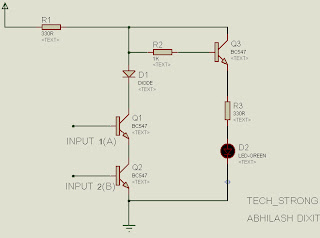Hi….. friends..!! after a long time I am again here with some
useful stuff . This time I am posting this article - HOW TO MAKE A WIRED REMOTE
CONTROL ROBOT to help those students who
are new in field of robotics and are going to make their first robot. So if you
u don’t know anything about robots don’t worry this article is going to help
you guys a lot . Just follow
this article and start your journey with robotics.
COMPONENTS REQUIRED
In order to make your first wired remote control robot you
have to arrange following things-
1 robot body
4x 100rpm motor
4x robot wheels
6x DPDT switches
1 12V DC adapter OR 12v Regulated power supply ( to make
your own regulated power supply you can follow this link
BASIC ELECTRONICS PROJECT 5- MAKING YOUR OWN REGULATED POWER SUPPLY but this supply is for 5v so u just have to
use IC7812 instead of 7805 for 12v supply. Or simply you can use a 12v DC
adapter easily available in market)
1 soldering iron
Soldering wire and flux
10 meter BUS wire
1 vero board
If you want to design a PICKING MECHANISM for robotic hand you will need
some more things-
2x 10 rpm high torque motors
4x spur gear
4x worm gear
Plywood and aluminum sheet
Screws
1 drill machine
Some adhesive
Tools like screw driver hammer hack saw...etc.
LET'S START
So our most basic required is to make a power supply for robot
. if you want to make your supply you can follow my article
BASIC ELECTRONICS PROJECT 5- MAKING YOUR OWN REGULATED POWER SUPPLY but this is for making 5v volt supply
so don’t worry just use IC 7812 in place of 7805 and rest of the circuit will remain same
. but making your supply is somehow a tough task so I will suggest you to buy a
12V DC adapter and it will work fine .
MAKING our REMOTE
Now its time to design our controlling remote . So before
designing remote you must have knowledge about connections of DPDT switch . we
are using DPDT switch here because with the help of this switch we can simply
drive our motor in both directions . Your DPDT switch will look something like
this-
Here you can see there are 6 different pins now you have to
connect motor and power supply to your switch so just pick up your soldering
iron and design this simple circuit on vero
board , at first we are just going to make a remote which can control motion of
robot in forward , backward , left and right direction for handwewill add
some more switches but at first we are just going to use 2 switches for driving
4 motors ,
connection diagram –
Some of you guys
will be having a problem that the DPDT
switch which you have bought is having 8 pins instead of 6 and backside of that
switch is looking something like this ,
so don’t worry about connection here is
connection diagram for you-
Now your controlling remote is ready for action . My remote looks like this-
So connect
your motor and supply and its ready……..HOW?? ok let me show you , you are
having a robot body like this –
And motors looking like this-
Attach your motor to body as shown here-
Attach your wheels to motor-
Now connect motor terminals with the wires for motor in the
remote section and connect 12Vdc to power supply terminal of robot. As shown
here-
HOW TO DRIVE YOUR BOT-
We are almost done . its time to learn how to drive our bot
according to our diagram we are using one switch to drive 2 motor so-
WHEN BOTH SWITCHES ARE “UP”( pushed in forward direction)
All the motor will rotate in forward direction and robot
will move forward.
WHEN ONLY RIGHT SIDE SWITCH IS UP
Only right side motors will rotate and robot will move left
side.
WHEN ONLY LEFT SIDE SWITCH IS UP
Only left side motors will rotate and bot will move turn
right side
WHEN BOTH SWITCHES ARE DOWN(pushed in backward direction)
All the motors will rotate in backward direction and bot
will move backward.
WHEN LEFT SWITCH IS UP AND RIGHT SWITCH IS DOWN
Robot will axially rotate right side.
WHEN RIGHT SWITCH IS UP AND LEFT SWITCH IS DOWN
Robot will axially rotate left side
Now your robot is
ready for moving but you may have some problem if you have not given proper
attention , these problems may be-
1.
Motors are not rotating.
In such case check your power
supply , and all the connection there may be some fault, or your motor may be
faulty.
2.
While pressing a switch forward motors are
rotating backward
You have connected opposite connection of
motor to switch just change the terminals and problem will be solved
3.
While using same switch one motor is forward and
one is backward
Simply connection of backward rotating
motor is opposite change them.
These are some common problem , if you are facing any other problem just
let me know I’ll give you proper solution.
So
folks..!! these are some basics of robotics in next tutorial I will post some
picking mechanisms , till then GOOD BYE.......!! stay tuned…….:)